#excel array formula
Explore tagged Tumblr posts
Text
people whose parents let them make mistakes when they make a mistake as an adult: thats not good but i will do better next time
women whose parents scolded and abused them for even small mistakes when they make a mistake as an adult:
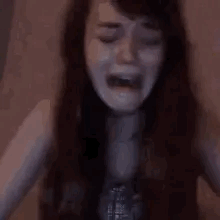



#yes this is#personal#im on hour three of a mental breakdown because#i had a typical adhd slip#i set up this beautiful excel document and serial letter with array formulas and optional serial fields and shit#only to forget the fucking DATE#on an INVITATION#to important international people#and now the colleague i tried to impress thinks im useless and incompetent#i fucking hate myself so much why does this keep happening#i try to eliminate and work around potential roots of mistakes#but nothing protects me from just overlooking and forgetting shit#fuck
128 notes
·
View notes
Text
Bet you didn’t think a cute little baby goat like me, resting beneath a black walnut tree to escape the summer sun, would be proficient in Microsoft Excel, did you. Bet you didn’t expect me to know how to optimize a spreadsheet by implementing conditional formatting rules huh. Bet you took one look at me and thought “no way this kid knows how to use the VLOOKUP function.” Well guess what, I do. I know a diverse array of useful formulas and my body is capable of digesting poison ivy. I eat that shit like potato chips. Get the fuck out of my paddock
30K notes
·
View notes
Note
hi Alex!! i hope you don't mind, but if i have an excel question 👉👈 basically i have a long long list of items, each with its price. i want to make smaller lists of different combinations of items, and have it auto-populate a column with the prices for each list. if i have the full list of each item with its price, is there a way to get my smaller lists to auto-populate with the price from this?? hope this makes sense and sorry for the random ask 😭😭
Please it makes my day every time I get an excel question 🥰🥰🥰
It sounds like what you need is the =VLOOKUP() function which can "look up" prices from the long list to populate the shorter list. Here is a mock up:

I have a fake long list in cells A1 thru A5 and a fake short list in A9:10. To find the price for mangoes I entered the vlookup formula into cell B9. It takes 4 values (separated by commas in the above- if you are using excel in a different language the separator might be something else)
What do you need to be looked up? Here the answer is a mango, which is entered into cell A9, so I said A9. The $ in front of the A tells Excel to fix the column reference. In other words even if you copy the same formula to cell C9, it would still reference column A, not B (which is what it would have done sans fixing)
Where do you want this to be looked up? The answer is the long list so I gave the full range for it. The $A$1 notation fixes the entire range, so regardless of what column or row you copy your formula into it will keep referencing the same range.
Which column's values do you want me to return? Here price is in the second column of the referenced array so we say 2. If your second column contained e.g. colour and prices were in the 3rd, we would have made our reference range $A$1:$C$6 above and said 3 here.
Do you want me to look things up based on the vibes? 😎 NEVER trust excel to vibe so we say false, i.e. give me an exact match. Idk what's up with the mobile app but in my computer I don't enter the () after false.
You can then hit copy with the cell selected and paste the formula into the rest of your small list and voila, prices!
Vlookup can look up values across different tabs and it can be made more dynamic than the simple example I have above. There are also other more complicated formulas that are even more dynamic. Conversely all this formula business can be quite confusing when you are new to it. My DMs are fully open if you have questions, follow-ups, or the above does not work for you!
For further reference here is the formula for grape:

On my computer, when I had just written the formula in B9 and hit enter, I would have selected B9 and B10 and then hit Ctrl + D which would drag the formula down to B10. As an alternative to copying cell B9 and pasting it onto B10.
4 notes
·
View notes
Text
Happy birthday Jiro
How the OC4 celebrates our chronically ill king.
I wrote this with 0 braincells but I tried
Xena 🫥
•_•
•_•
•_•
She awkwardly stood there as she held the box out towards Jiro, who just stared at her perplexed.
“It’s your birthday present.”
Zenji had been excitedly buzzing around the two as he waited for Jiro to finally take his gift.
“I know, but why are you giving me one.”
She thrusted the box into his hands, flustered by his question as she swallowed down her nerves.
“You’re my friend…I wanted to do it.”
He nodded as though satisfied by the awkward answer as a small smirk flickered on his face as he watched Xena light up with a blush.
Her eyes narrowed as she realised that Jiro was making things awkward on purpose, enjoying her flustered state.
He opened the box tantalisingly slow to build up the pressure of the scenario, before pulling out a pair of dark purple cat eared headphones, the purple matched his hair and the cat ears lit up in an array of colours, he looked at her in true confusion as he tried to decipher the gift.
“They’re sound proof, have a microphone and have surround sound.”
Leo had recommended them to her, saying they’re the best and comfiest for someone who always on the go and works long hours.
Jiro tried them on, eyes widening at the cushioned item as Xena couldn’t help the slight squeak at his cute expression. Zenji squealed at his brother’s adorable appearance, praising Xena for her excellent choice.
“Do they look good Xena?”
She shortly nodded clasping their hands together as Jiro subtlety tugged her closer.
“You look adorable JiJi!!!”
Her placid face broke out into a huge grin as Jiro’s gaze softened on the overly excited girl.
“They really are the cats pyjamas…ahaha!”
Zenji cackled at his own pun as he swam around the two, making Xena almost dizzy as she slyly watched him.
“Thank you Xena.”
He tilted her face to look directly at her, laughing at her wide eyed gaze as she reminded him of a cute little hamster.
“Will you let me test whatever formulas I want today as well?”
He mumbled as she felt pre-regret as she went on her tiptoes and wrapped her arms around his neck, giving him a chaste kiss as he rested his hands against her hips.
“Fine…only for you though.”
She pressed another kiss to his lip before he started dragging her into the lab…
———————————————————
Cathrine 🧪
“TA-DA!”
Yuri pulled the cover off of the surprise, smirking at their combined brilliance as their secret project had finally come to fruition.
They proudly beamed next to their creation, weeks of work that they poured their all into. Jiro stared wide eyed at the item, slowly coming towards it as his long fingers skimmed against them.
“Is this…”
He started to ask in awe as he went to grasp it.
“We call her Sakura! Of course I-Dr.Yuri chose such a brilliant name for such a beautiful invention.”
He watched as Jiro held the flamethrower with the delicacy of holding an infant child. Cathrine bouncing on the heels of her feet as she watched Jiro in excitement.
“Can I…can I use it?”
He asked the two of them as his hands grazed against the intricate mechanics.
“On anything you want…we even have some trash you can test it out on.”
The trash being a mountain of paperwork professor nicholas graciously donated to their cause of letting Jiro have fun.
“I’d like that…”
Cathrine grinned as she hooked her arm around Jiro’s, Yuri led the way to the testing area they had eagerly prepared, knowing Jiro would want to test it out as soon as possible.
The general students stayed away from the locked room as the muffled sounds of maniacal laughter from the ghouls and investigator sent chills down their spines…
———————————————————
Olivia 🐼
“I know it’s not much but you’ve been wanting these for ages and I thought hey why not-“
Jiro stopped her ramble as he took the wicker basket full of rare anomalous plants.
He’d been asking Rui for these for months but the soil in obscuary wasn’t able to grow the specific ones he was after.
“How did you grow these? They need-“
Olivia couldn’t help herself as excitement took over interrupting Jiro which surprised the two of them.
“I used the jabberwock soil, there’s a patch of dirt that has the perfect mixture of acidic soil and sea water! It took a while to grow but…hopefully it’s what you need!”
He gently placed the basket down squishing Olivia’s cheeks in his hands as he looked down at her.
“These are perfect.”
He brushed her hair behind her ears on both sides, sighing as she smiled cutely up at him.
“I’m so glad!!! If you’re free later I could show you the place I grew em…”
She had planned to take him there around sunset, it was such a pretty area and she wasn’t sure if he’d even have time to see it… but it was worth a try. Jiro didn’t reply for a couple of minutes, seeming to debate his answer before finally deciding;
“Sure.”
———————————————————
Karma 🎨
“Yuri, im stealing Jiro, we’ll be back tomorrow~”
Before Yuri could squawk at him they had already left the room; despite the fact Karma had pre warned him of his kidnapping a couple of days ago Yuri still acted surprised.
Karma pulled Jiro along with him, making sure to grab the small bag Yuri had prepared for Jiro’s overnight stay. It was packed with medicines just in case Jiro has an episode, though despite Yuri’s misery at Jiro’s departure for the night, he made sure to ensure he had enough medication to survive the night.
When karma dragged Jiro back to vagastrom, he pulled him to his room both ignoring the stares boring into them as they watched karma drag Frankenstein around, Jiro hadn’t said much and just allowed karma to kidnap him, slightly enjoying the white haired man’s chaotic choices.
He pushed him into his room and sat him down on the plush double bed.
“When’s the last time you showered?”
Jiro hummed thoughtfully to himself trying not to get too distracted by the plethora of paintings that had filled the walls around him.
“I think Friday.”
Jiro nodded to himself as though he needed to confirm it to his own self.
“Today’s Thursday.”
Jiro hummed again, not particularly caring as he suddenly become more aware of how soft and cozy Karma’s den is. Karma sighed as he realised he’d already lost Jiro’s concentration as the overly tired ghoul got distracted by the chaos that is Karma’s room.
“Wait here pretty boy, I’ll be back in one sec.”
Jiro barely acknowledged him as he started flicking through karma’s folklore books, something he deliberately put there so he had time to prepare everything.
He went into his bathroom, filling up the bathtub with hot water as he threw in the lavender bath bomb Leo told him to use. He had all the hair treatments lined up as he tested the temperature before going to grab Jiro, pulling him into the bathroom as he started unbuttoning Jiro’s shirt who just silently watched him amused as Karma become flustered by his own actions.
“Ji, I’m not mentally stable enough for this please undress and get in the bath.”
Jiro chuckled at Karma’s distress before immediately complying with his desires, causing karma to let out a surprised squeak as Jiro didn’t even wait for him to leave the room.
Jiro got in the bath, groaning at the hot water as his achy joints screamed in joy at the feeling.
“Lean back pretty.”
Karma took his glasses off, leaving them on the side table as he took a huge dollop of deep conditioner and massaged it into Jiro’s hair.
He then started giving him a small neck and shoulder massage, Jiro humming happily at the attention and relief under karmas magic touch.
Karma stopped as he grabbed the face mask mixture, smoothing it over Jiro’s skin as he grabbed some sliced cucumbers and placed them onto his eyes.
“Why are you doing all this?”
Jiro murmured out, sighing in relief as Karma started giving him a hand massage, they had been cramping after working for a week nonstop.
“It’s your birthday cutie~<3 I’ve got spoil my favourite doctor.”
A small smile tugged at Jiro’s lips, karma quietly chattered away to him as he waited for the face mask and hair mask to do its job.
🎨🎨🎨🎨🎨
Jiro was freshly washed and pampered as Karma helped him clamber out of the bathtub, exhaustion draining the doctor as Karma helped him get changed into some joggers and a hoody burrowed from Alan.
He lead him to bed after drying his hair, the purple haired man almost crashing out in that very moment as karma somehow managed to get him into bed after that.
“Ed suggested this show called ancient aliens?”
He had a tv at the end of his bed (a design insisted by Sho and Leo for when they decide to sleep in his bed~especially when he’s being a gremlin in the attic for days on end and they have free reign.)
Switching it on as Jiro grumbled before sleepily pulling Karma onto his lap before forcing them both to flop onto the mattress, spooning as Karma struggled to turn on ancient aliens in his extreme flustered state.
“…or we could go straight to bed?”
Jiro nodded into karma’s shoulder, peeking a red eye at him as Karma turned around and pressed a kiss against his forehead.
Jiro immediately fell asleep after that as Karma enjoyed the quiet moment of peace…
5 notes
·
View notes
Text
Elevate Client Services with Excel: Expert Tips for Financial Consultants by Grayson Garelick
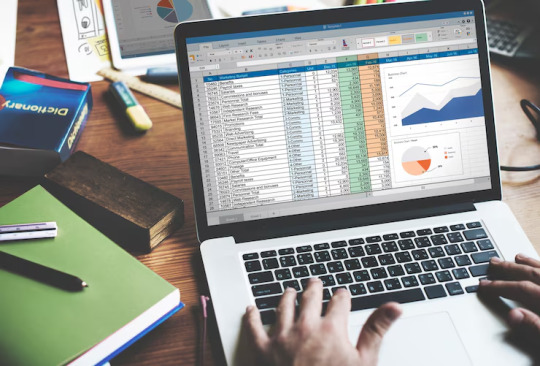
Financial consultants operate in a dynamic environment where precision, efficiency, and client satisfaction are paramount. Excel, as a versatile tool, offers an array of features that can significantly enhance the services provided by financial consultants. Grayson Garelick, an accomplished financial analyst and consultant, shares invaluable Excel tips to help financial consultants elevate their client services and add tangible value.
The Role of Excel in Financial Consulting
Excel serves as the backbone of financial consulting, enabling consultants to analyze data, create models, and generate insights that drive informed decision-making. As the demands of clients become increasingly complex, mastering Excel becomes essential for financial consultants aiming to deliver exceptional services.
1. Customize Excel Templates
One of the most effective ways to streamline workflows and improve efficiency is by creating customized Excel templates tailored to specific client needs. Grayson suggests developing templates for budgeting, forecasting, and financial reporting that can be easily adapted for different clients, saving time and ensuring consistency.
2. Utilize PivotTables for Data Analysis
PivotTables are powerful tools in Excel that allow financial consultants to analyze large datasets and extract meaningful insights quickly. Grayson emphasizes the importance of mastering PivotTables for segmenting data, identifying trends, and presenting information in a clear and concise manner to clients.
3. Implement Conditional Formatting
Conditional formatting is a valuable feature in Excel that allows consultants to highlight important information and identify outliers effortlessly. By setting up conditional formatting rules, consultants can draw attention to key metrics, discrepancies, or trends, facilitating easier interpretation of data by clients.
4. Leverage Excel Add-ins
Excel offers a variety of add-ins that extend its functionality and provide additional features tailored to financial analysis and reporting. Grayson recommends exploring add-ins such as Power Query, Power Pivot, and Solver to enhance data manipulation, modeling, and optimization capabilities.
5. Automate Repetitive Tasks with Macros
Macros enable financial consultants to automate repetitive tasks and streamline workflows, saving valuable time and reducing the risk of errors. Grayson advises recording and editing macros to automate tasks such as data entry, formatting, and report generation, allowing consultants to focus on value-added activities.
6. Master Advanced Formulas and Functions
Excel's extensive library of formulas and functions offers endless possibilities for financial analysis and modeling. Grayson suggests mastering advanced formulas such as VLOOKUP, INDEX-MATCH, and array formulas to perform complex calculations, manipulate data, and create sophisticated models tailored to client needs.
7. Visualize Data with Charts and Graphs
Visualizing data is essential for conveying complex information in an easily digestible format. Excel offers a variety of chart types and customization options that enable consultants to create compelling visuals that resonate with clients. Grayson recommends experimenting with different chart styles to find the most effective way to present data and insights.
8. Collaborate and Share Workbooks Online
Excel's collaboration features enable financial consultants to work seamlessly with clients, colleagues, and stakeholders in real-time. Grayson highlights the benefits of sharing workbooks via OneDrive or SharePoint, allowing multiple users to collaborate on the same document, track changes, and maintain version control.
9. Protect Sensitive Data with Security Features
Data security is a top priority for financial consultants handling sensitive client information. Excel's built-in security features, such as password protection and encryption, help safeguard confidential data and ensure compliance with regulatory requirements. Grayson advises implementing security protocols to protect client data and maintain trust.
10. Stay Updated with Excel Training and Certification
Excel is a constantly evolving tool, with new features and updates released regularly. Grayson stresses the importance of staying updated with the latest Excel training and certification programs to enhance skills, explore new capabilities, and maintain proficiency in Excel's ever-changing landscape.
Elevating Client Services with Excel Mastery
Excel serves as a catalyst for innovation and excellence in financial consulting, empowering consultants to deliver exceptional services that add tangible value to clients. By implementing Grayson Garelick Excel tips, financial consultants can streamline workflows, enhance data analysis capabilities, and foster collaboration, ultimately driving client satisfaction and success. As financial consulting continues to evolve, mastering Excel remains a cornerstone of excellence, enabling consultants to thrive in a competitive landscape and exceed client expectations.
#Financial Consulting#grayson garelick#Customize Excel Templates#Utilize PivotTables#Implement Conditional Formatting#Leverage Excel Add-ins#Automate Repetitive Tasks with Macros#Advanced Formulas and Functions#Visualize Data with Charts and Graphs#Collaborate and Share Workbooks#Protect Sensitive Data with Security#Stay Updated with Excel Training#Elevating Client Services with Excel
3 notes
·
View notes
Text
Enhancing Your Skin's Radiance with Juices
In the pursuit of radiant, healthy skin, skincare products often take center stage. However, one often overlooked aspect of achieving a glowing complexion lies in what we consume. The old adage "you are what you eat" holds true, especially when it comes to skin health. Juicing, with its array of vitamins, minerals, and antioxidants, offers a delicious and effective way to nourish your skin from the inside out. Let's explore how incorporating fresh juices into your diet can help improve your skin.
Hydration and Moisture: Proper hydration is key to maintaining supple, hydrated skin. Many fruits and vegetables used in juicing, such as cucumbers, celery, and watermelon, have high water content, helping to keep your skin hydrated from within. Additionally, juices made with hydrating ingredients can replenish electrolytes and support healthy cellular function, contributing to a dewy complexion.
Antioxidant Power: Antioxidants play a crucial role in protecting the skin from environmental damage and premature aging caused by free radicals. Juices made from antioxidant-rich fruits like berries, pomegranates, and citrus fruits can help neutralize free radicals, reducing inflammation and promoting a more youthful appearance. Antioxidants also support collagen production, which is essential for maintaining skin elasticity and firmness.
Vitamin Boost: Vitamins are essential nutrients that support various skin functions, including repair, regeneration, and protection. Juices are an excellent source of vitamins, particularly vitamins A, C, and E, which are known for their skin-enhancing benefits. Vitamin A helps regulate cell turnover and prevent clogged pores, while vitamin C promotes collagen synthesis and brightens the skin. Vitamin E acts as a potent antioxidant, protecting the skin from UV damage and supporting overall skin health.
Detoxification: The skin is often a reflection of our internal health, and juicing can aid in detoxifying the body, promoting clearer, healthier skin. Ingredients like leafy greens (e.g., spinach, kale) and cruciferous vegetables (e.g., broccoli, cabbage) are rich in chlorophyll and sulfur compounds, which support liver function and facilitate detoxification processes. A cleaner internal environment can lead to a reduction in skin issues such as acne, dullness, and inflammation.
Healthy Fats: Omega-3 fatty acids are essential for maintaining skin integrity and barrier function. Juices incorporating ingredients like avocado, flaxseeds, and nuts provide a source of healthy fats that nourish the skin and help prevent moisture loss. These ingredients also contain vitamin E, further enhancing their skin-boosting benefits.
Customized Formulas: One of the beauty of juicing is its versatility and ability to tailor recipes to address specific skin concerns. Whether you're targeting acne, dryness, or aging skin, you can experiment with different combinations of fruits, vegetables, and herbs to create juices that support your skin goals. For example, adding ginger or turmeric to your juices can provide anti-inflammatory benefits, while mint or parsley can aid in digestion and promote clear skin.
Incorporating fresh juices into your daily routine can be a refreshing and enjoyable way to enhance your skin's health and appearance. However, it's essential to remember that juicing should complement a balanced diet rich in whole foods. Additionally, be mindful of sugar content when juicing fruits and aim to include a variety of colorful fruits and vegetables to maximize nutritional benefits.
By nourishing your body with nutrient-dense juices, you can support your skin from within and achieve a radiant complexion that glows with vitality.
#skinexpert#skin elasticity#skincare#skin mirror#skin routine#skincare tips#glowingskin#skin treatment#beauty products#glowingskin tips#skintight#skin shine
2 notes
·
View notes
Text
Data-Driven Excellence: Excel Training for Smarter Business Decisions
In today's fast-paced business environment, making informed decisions is crucial for success. With the exponential growth of data, organizations are increasingly turning to tools like Microsoft Excel to transform raw data into actionable insights. Let’s discover the role of Excel in supporting data-driven decision-making and how professionals can leverage its powerful features to analyze data effectively and inform strategic choices.
The Importance of Data-Driven Decision-Making:
Gone are the days when decisions were solely based on intuition or past experiences. In the era of big data, organizations must harness the power of information to gain a competitive edge. Data-driven decision-making involves using data analysis to guide business strategies and actions. This approach empowers businesses to identify trends, mitigate risks, and uncover opportunities that might otherwise go unnoticed.
Excel as a Data Analysis Powerhouse
Microsoft Excel, a ubiquitous spreadsheet software, has evolved beyond a simple tool for number crunching. It is now a robust platform for data analysis and visualization. Professionals who have Excel training in Perth can sift through large datasets, perform complex calculations, and create compelling visualizations, all within a familiar and user-friendly interface.
Key Excel Features for Data Analysis
PivotTables:
PivotTables allow users to summarize and analyze large datasets quickly. Professionals can rearrange and manipulate data to extract valuable insights, helping them make more informed decisions.
Formulas and Functions:
Excel offers a wide array of formulas and functions that enable users to perform advanced calculations. From basic arithmetic to complex statistical analysis, Excel's formula library is a treasure trove for data analysts.
Data Visualization with Charts:
Visualizing data is crucial for understanding trends and patterns. Excel provides a variety of chart types, such as bar charts, line graphs, and pie charts, making it easy for professionals to communicate their findings effectively.
Data Cleaning and Transformation:
Before analysis, data often requires cleaning and transformation. Excel provides tools for sorting, filtering, and transforming data, ensuring that it is in the right format for analysis.
Excel Training in Perth for Professionals
To unlock the full potential of Excel for data-driven decision-making, professionals should consider specialized training programs. These programs cover advanced features, tips, and tricks that go beyond basic spreadsheet functionalities. Online Excel Courses in Perth, workshops, and certifications can equip individuals with the skills needed to navigate the complexities of modern data analysis.
Conclusion:
In a world inundated with data, the ability to extract meaningful insights is a valuable skill. Excel, with its extensive features and widespread availability, serves as a powerful ally for professionals aiming to make data-driven decisions. Investing in Excel training Perth not only enhances individual capabilities but also contributes to the overall success of organizations by fostering a culture of informed decision-making. Stay ahead in the competitive business landscape by empowering yourself with the tools and knowledge needed to turn raw data into actionable insights.
2 notes
·
View notes
Text
While I was able to use the holiday Monday at work to catch up on stuff I haven't been able to do in the last six weeks I've been doing my job alone, I spent way more of that time than I wanted to in trying to find a way around Excel breaking my labor saving spreadsheet by refusing to follow its own rules.
I help out my supervisor by turning the reports our phone system generates into a chart of call times she can analyze for coverage purposes. There are two hurdles the way it generates the reports creates. One of them is that the date, beginning time, and ending time, are all in the same cell of its line, and the other is that if there's no active call time in that span, it will more likely than not skip that span.
The easiest way I've come up with to find those times it skipped is to break up the time stamps into separate date, start, and stop cells, and then use conditional formatting to highlight the start times that are different from the end time of the line above. Originally I was using text to columns to do this, but then I decided I wanted to automate that. I set up a spreadsheet that would take the file name of the report and fetch the date and time cell from it, then an array of cells using the MID function to pull out the individual pieces of it.
It worked great! I could just tell it the file to look at and it got the data I needed. And then I'd go to add a line for a skipped time span and all of the formulas would break, because they were referenced based on the line number, and Excel ever so helpfully updates those references when your data moves. But it's okay because if you don't want the reference to be updated, there's a character for that. To keep the same line number, use B$2 instead of B2.
I worked out a fancy formula with INDIRECT, LEFT, and the new to me FORMULATEXT function to automatically assemble a new version of the formula with the crucial absolute reference for each row, since the absolute meant it wouldn't update by line if I just filled down and I was not going into over 300 cells to add one character by hand.
EXCEPT! Marking the reference as absolute only freezes the reference for pasting and directional filling! It turns out it totally ignores the $ if you're shifting and inserting! Excel broke my plans because it doesn't follow its own rules!
After like two hours of beating my head against it and reading a bunch of forum help threads where the answer was "just use INDIRECT" when I was already using INDIRECT, using COUNTIF to count only the cells above that had data in them seemed promising, but it kept giving reference errors as part of the INDIRECT, probably because the COUNTIF syntax needs you to tell it what to look for, and I think the quotation marks around the asterisk weren't playing nicely with the quotation marks of the INDIRECT even though I was using " for the latter and ' for the former. Finally I started looking into other COUNT_____ functions and it turns out that plan old COUNT does exactly what I was looking for. Where "count cells that have data" with COUNTIF needs you to specify cells containing "*", COUNT just does it. By some miracle, I found the right syntax to have the INDIRECT assemble the COUNT with a range from B1 to (current cell) in only one or two tries, and now I finally have a formula that doesn't care if I add lines which are empty in the column it's looking at.
Now I just need to automate adding the missing rows and filling in the zero values in the column I'm doing this all for, but that seems beyond what I can do with just Excel on its own. Seems like something that would be simple to execute in Python if I export a CSV, and if I could get anything to work in VBasic I could probably do a macro, but I'd prefer not to step it out of Excel and back in, and I don't think our workstations have Python, and if they don't have it, I can't add it...
2 notes
·
View notes
Text


Today's compilation:
16 #1 Hits from the Early 60's 1982 Soul / Pop / Girl Groups / Pop-Soul / R&B
Again, I don't think that there's another label in the world, outside of the enormous ones that have had their hooks firmly dug into a wide array of genres, that could possibly have put out a whole series of compilations that consist solely of just their own #1 hits, like Motown managed to do here in the early 80s. Sure, they were just putting together these budget cheat code comps of easily accessible tunes, but by that same token, no other label that produced and released their own music had that same capability to just use US chart-toppers from their very own catalog. It's really such an impressive muscle-flex on their part, and really goes to show why Motown is the single-greatest institution in the history of American pop music 💪.
Now, they had a lot of successful acts, but throughout much of the 60s, the straw that really stirred Motown's drink was the inimitable songwriting and production trio of Holland-Dozier-Holland, whose work appears on eight of these sixteen tracks here. And the one partnership they had that ended up launching Motown into a previously uncharted stratosphere was with Diana Ross & the Supremes, who have six #1s that appear on this comp, all of which were produced by Holland-Dozier-Holland.
In 1964, The Supremes achieved their first ever #1 with "Where Did Our Love Go," and then proceeded to rattle off four more consecutive #1s in "Baby Love," "Come See About Me," "Stop! In the Name of Love," and "Back in My Arms Again." Their streak would then break in '65, but they'd still manage to squeeze out another #1 that year with "I Hear a Symphony." And the acoustics on all of these, along with a common formula of bouncy, undergirding rhythms and percussion, makes them simply unbeatable.
So, without that combination of Holland-Dozier-Holland and The Supremes, the 60s definitely wouldn't have turned out as nearly as fortunate as they did for Motown. HDH would doubtlessly apply their talents to other acts and probably achieve other big hits, but none would probably end up clicking as consistently and perfectly as they did with Diana Ross & the Supremes.
And what's perhaps even more impressive about all of this is that, by the end of the decade, Holland-Dozier-Holland would leave Motown and Diana Ross would go solo, and the label would still manage to rack up #1s in the next decade like no other label could, despite those drastic changes.
So, a killer slate of tunes here that really demonstrates just what an absolute powerhouse Motown really was. An excellent starter pack for any Motown novice out there who wants to get a taste of a bunch of the label's biggest successes in their earlier years.
Highlights:
Smokey Robinson & the Miracles - "Shop Around" The Marvelettes - "Please Mr. Postman" The Contours - "Do You Love Me" Stevie Wonder - "Fingertips, Pt. 2" Martha & the Vandellas - "(Love Is Like A) Heat Wave" Mary Wells - "My Guy" Diana Ross & the Supremes - "Where Did Our Love Go" Diana Ross & the Supremes - "Baby Love" The Temptations - "My Girl" Junior Walker & the All-Stars - "Shotgun" Diana Ross & the Supremes - "Stop! In the Name of Love" The Four Tops - "I Can't Help Myself (Sugar Pie, Honey Bunch)" Diana Ross & the Supremes - "Back in My Arms Again" Diana Ross & the Supremes - "I Hear a Symphony"
#soul#soul music#pop#girl groups#pop soul#soul pop#r&b#r & b#classic pop#music#oldies#60s#60s music#60's#60's music
2 notes
·
View notes
Text
Yes!!! I love spreadsheet art!! That frog is so cute and also massive!
If you really want to get into conditional formatting art, try an animation!
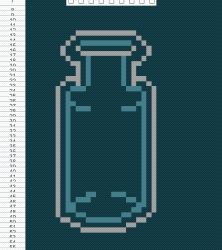

These are some I made in the past. The first one reacts to the amount of school assignments handed in. (I'm using a checkbox shortcut here to preview the animation though).
Explination/tutorial below if you want to try!




Overview of what I did/2 different methods:
I used two different methods to make these. For the flower, I just rawdogged the art as I went, put an IFS() formula in each cell and adjusted that each frame I made. For the dragon, I made reference frames and then applied a blanket formula in each cell of the final that would grab the number from the correct frame, depending on what the counter said (the counter was a Named Range called "frame" that was just the cell that counted the amount of checkboxes marked TRUE).
How to:
If you want to try it out, I recommend making the frames beforehand and grabbing it for the final. Instead of applying the IFS() formula to every cell, like I did back then, I would recommend using an array formula. I'm not sure on whether the syntax is the same in excel, but in google sheets, it would look something like: =ARRAY_FORMULA(IFS(frame=1, A1:F6, frame=2, G1:L6, frame=3, M1:R6)). Where A1:F6 is the entire dimensions of the first frame, etc. if you place that in the top left corner cell of where you want the final animation, it will automatically fill in the surrounding cells with the results from that formula!
For the counter, you don't have to make it a Named Range if it's not available in excel or it's just one too many of steps. You can just reference it directly like $G$8. The $s lock it so it will always reference the same cell, even if you copy and paste the formula somewhere else (otherwise it moves relative to the change). You should put the $s on the frame ranges too ($A$1:$F$6). The formula for the counter is just =COUNTIF(L16:P17, TRUE) where L16:P17 is just a bunch of checkboxes. (One again there might be a syntax difference between GS and Excel).
Also, make a little reference border for your frames! Helps keep track of dimensions. It also automatically applied the conditional formatting to the numbers so I could easily reference which colour was which value. I don't recommend doing much more than 10 colours. For the background, it was a conditional formatting of dark grey applied only to empty cells

Pros of dragon method:
The pros of using this method is that it's quicker, it's easier, you can make more detailed art without getting confused, and adding new frames is super simple. The con is that it takes up space. If you don't want to have reference frames visible, you can rawdog it in the cells like with the flower, or you can put the reference frames on a separate sheet/tab. Then the range you'd pull from would look like Sheet2!A1:F6 but would otherwise look the same.
----
Anyway, making these are super fun! I totally recommend if you enjoy long arduous processes that are not at all what you're supposed to be using a software for and have a mediocre end result that honestly would be a lot easier to achieve in a different way. However, if you are willing to do it, it can add a very fun dynamic aspect to your spreadsheets!
It doesn't have to be complex too! These mini bottles would just fill up with a mysterious potion as assignments were handed in. Supposedly. I never actually finished it.

(PS: don't try to make these on a phone, I was just visiting it on one to make the GIFs)
Okay so in my Computer Applications class we learned about conditional formatting in Excel, where you can change the color of a cell by inputting certain values.
We're supposed to use it to model heat gradients in metals, but I found a better application:
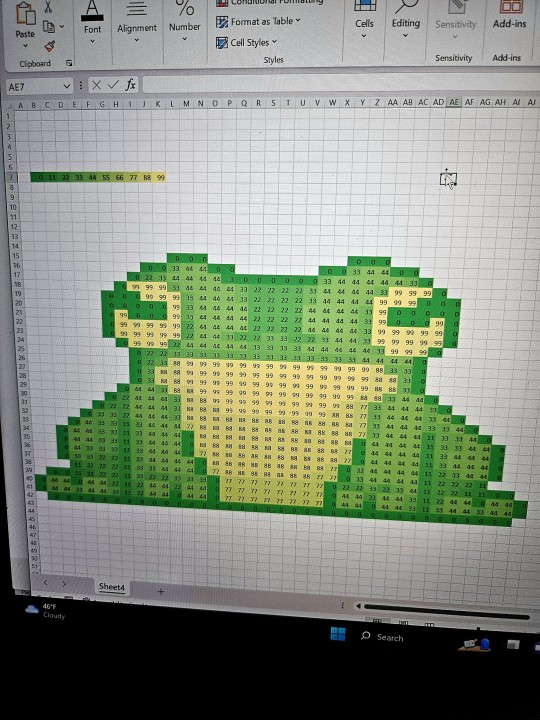
FROG ART
#anyway I love that frog so much#you can make the conditional formating change the number colour too so that it blends in with the background#but I recommend saving that until a last step so you can see what you're doing while you wor#yup yup#my rambles#my art#spreadsheets
10K notes
·
View notes
Text
Advance Excel Training in Mira Road: Elevate Your Career with TIIT Computer Education
Are you looking to enhance your data skills and boost your career prospects? Advance Excel Training in Mira Road at TIIT Computer Education offers a comprehensive, hands-on course to master Microsoft Excel’s advanced features. Located in the vibrant suburb of Mira Road, Mumbai, TIIT provides expert-led training tailored for professionals, students, and entrepreneurs aiming to excel in data analysis, automation, and reporting.

Why Opt for Advance Excel Training in Mira Road?
In today’s competitive job market, advanced Excel skills are essential across industries like finance, marketing, HR, and logistics. Mira Road, a thriving residential and commercial hub, is home to ambitious learners seeking quality education. TIIT Computer Education’s Advance Excel Training in Mira Road equips you with practical skills to handle complex datasets, automate tasks, and create professional reports, giving you a competitive edge.
This course is perfect for:
Professionals aiming to improve efficiency in roles like MIS, accounting, or data analysis.
Students preparing for careers in commerce, management, or analytics.
Business Owners looking to manage budgets, sales, and inventory with ease.
What’s Covered in Our Advance Excel Course?
Our Advance Excel Training in Mira Road at TIIT Computer Education is designed to transform you into an Excel expert. The course curriculum includes:
1. Advanced Formulas and Functions
Master functions like VLOOKUP, HLOOKUP, INDEX-MATCH, and nested IF statements.
Use logical, text, and date functions for dynamic data manipulation.
Work with array formulas for advanced calculations.
2. Data Analysis and Reporting
Create and customize Pivot Tables and Pivot Charts for insightful data summaries.
Use slicers and timelines for interactive filtering.
Perform What-If Analysis with tools like Goal Seek and Scenario Manager.
3. Automation with Macros and VBA
Record and edit macros to automate repetitive tasks.
Write VBA scripts to build custom functions and workflows.
Develop user-friendly interfaces using VBA forms.
4. Data Cleaning and Management
Import and transform data using Power Query.
Clean datasets by removing duplicates, handling errors, and standardizing formats.
Use Text to Columns, Flash Fill, and advanced filters for efficient data management.
5. Dashboards and Advanced Visualization
Build dynamic, interactive dashboards for professional presentations.
Create advanced charts like Combo Charts, Sparklines, and Histograms.
Apply conditional formatting to highlight key trends and insights.
Why Choose TIIT Computer Education?
TIIT Computer Education is the top choice for Advance Excel Training in Mira Road. Here’s what sets us apart:
Experienced Trainers: Learn from industry experts with extensive knowledge of Excel applications.
Hands-On Learning: Practice real-world scenarios through projects and case studies.
Flexible Schedules: Choose from weekday, evening, or weekend batches to suit your routine.
Affordable Pricing: High-quality training at budget-friendly rates with flexible payment plans.
Recognized Certification: Earn a certificate to strengthen your resume and career prospects.
State-of-the-Art Facilities: Train in modern computer labs equipped with the latest software.
Career Support: Get job placement assistance and career guidance to achieve your goals.
Benefits of Mastering Advance Excel
Enrolling in Advance Excel Training in Mira Road offers significant advantages:
Career Advancement: Excel expertise is highly valued in roles like data analyst, financial planner, and business intelligence specialist.
Time Efficiency: Automate tasks to save hours on manual data processing.
Data-Driven Decisions: Create actionable insights with advanced analysis and visualization tools.
Versatility: Apply skills across industries, from startups to multinational corporations.
Who Should Join This Course?
Our Advance Excel Training in Mira Road is designed for a wide range of learners, including:
Beginners with basic Excel knowledge looking to upskill.
Professionals in finance, marketing, HR, or operations seeking to enhance productivity.
Entrepreneurs needing to manage business data effectively.
Students aiming for careers in data analytics, accounting, or management.
How to Enroll at TIIT Computer Education
Ready to become an Excel pro? Joining Advance Excel Training in Mira Road at TIIT is easy:
Explore the Course: Visit tiitcomputereducation.live for detailed course information.
Get in Touch: Call +91-9323469826 or email [email protected] for queries.
Sign Up: Select a convenient batch and complete the registration process.
Start Learning: Dive into expert-led training and master advanced Excel skills.
Why Mira Road is Ideal for Learning
Mira Road’s proximity to Mumbai and excellent connectivity make it a prime location for professional education. TIIT Computer Education’s centrally located institute in Mira Road offers a conducive learning environment, making it the go-to destination for Advance Excel Training in Mira Road.
Conclusion
Mastering advanced Excel is a game-changer for your career. TIIT Computer Education’s Advance Excel Training in Mira Road provides the skills, tools, and certification you need to succeed in today’s data-driven world. With expert trainers, practical training, and flexible schedules, we’re dedicated to helping you achieve your professional goals. Enroll now at TIIT Computer Education and take the first step toward a brighter future. Contact us at +91-9323469826 or visit our Mira Road center today!
0 notes
Text
Financial Modeling in the Age of AI: Skills Every Investment Banker Needs in 2025
In 2025, the landscape of financial modeling is undergoing a profound transformation. What was once a painstaking, spreadsheet-heavy process is now being reshaped by Artificial Intelligence (AI) and machine learning tools that automate calculations, generate predictive insights, and even draft investment memos.
But here's the truth: AI isn't replacing investment bankers—it's reshaping what they do.
To stay ahead in this rapidly evolving environment, professionals must go beyond traditional Excel skills and learn how to collaborate with AI. Whether you're a finance student, an aspiring analyst, or a working professional looking to upskill, mastering AI-augmented financial modeling is essential. And one of the best ways to do that is by enrolling in a hands-on, industry-relevant investment banking course in Chennai.
What is Financial Modeling, and Why Does It Matter?
Financial modeling is the art and science of creating representations of a company's financial performance. These models are crucial for:
Valuing companies (e.g., through DCF or comparable company analysis)
Making investment decisions
Forecasting growth and profitability
Evaluating mergers, acquisitions, or IPOs
Traditionally built in Excel, models used to take hours—or days—to build and test. Today, AI-powered assistants can build basic frameworks in minutes.
How AI Is Revolutionizing Financial Modeling
The impact of AI on financial modeling is nothing short of revolutionary:
1. Automated Data Gathering and Cleaning
AI tools can automatically extract financial data from balance sheets, income statements, or even PDFs—eliminating hours of manual entry.
2. AI-Powered Forecasting
Machine learning algorithms can analyze historical trends and provide data-driven forecasts far more quickly and accurately than static models.
3. Instant Model Generation
AI assistants like ChatGPT with code interpreters, or Excel’s new Copilot feature, can now generate model templates (e.g., LBO, DCF) instantly, letting analysts focus on insights rather than formulas.
4. Scenario Analysis and Sensitivity Testing
With AI, you can generate multiple scenarios—best case, worst case, expected case—in seconds. These tools can even flag risks and assumptions automatically.
However, the human role isn't disappearing. Investment bankers are still needed to define model logic, interpret results, evaluate market sentiment, and craft the narrative behind the numbers.
What AI Can’t Do (Yet): The Human Advantage
Despite all the hype, AI still lacks:
Business intuition
Ethical judgment
Client understanding
Strategic communication skills
This means future investment bankers need a hybrid skill set—equally comfortable with financial principles and modern tools.
Essential Financial Modeling Skills for 2025 and Beyond
Here are the most in-demand skills every investment banker needs today:
1. Excel + AI Tool Proficiency
Excel isn’t going anywhere, but it’s getting smarter. Learn to use AI-enhanced functions, dynamic arrays, macros, and Copilot features for rapid modeling.
2. Python and SQL
Python libraries like Pandas, NumPy, and Scikit-learn are used for custom forecasting and data analysis. SQL is crucial for pulling financial data from large databases.
3. Data Visualization
Tools like Power BI, Tableau, and Excel dashboards help communicate results effectively.
4. Valuation Techniques
DCF, LBO, M&A models, and comparable company analysis remain core to investment banking.
5. AI Integration and Prompt Engineering
Knowing how to interact with AI (e.g., writing effective prompts for ChatGPT to generate model logic) is a power skill in 2025.
Why Enroll in an Investment Banking Course in Chennai?
As AI transforms finance, the demand for skilled professionals who can use technology without losing touch with core finance principles is soaring.
If you're based in South India, enrolling in an investment banking course in Chennai can set you on the path to success. Here's why:
✅ Hands-on Training
Courses now include live financial modeling projects, AI-assisted model-building, and exposure to industry-standard tools.
✅ Expert Mentors
Learn from professionals who’ve worked in top global banks, PE firms, and consultancies.
✅ Placement Support
With Chennai growing as a finance and tech hub, top employers are hiring from local programs offering real-world skills.
✅ Industry Relevance
The best courses in Chennai combine finance, analytics, and AI—helping you become job-ready in the modern investment banking world.
Whether you're a student, working professional, or career switcher, investing in the right course today can prepare you for the next decade of finance.
Case Study: Using AI in a DCF Model
Imagine you're evaluating a tech startup for acquisition. Traditionally, you’d:
Download financials
Project revenue growth
Build a 5-year forecast
Calculate terminal value
Discount cash flows
With AI tools:
Financials are extracted via OCR and organized automatically.
Forecast assumptions are suggested based on industry data.
Scenario-based DCF models are generated in minutes.
You spend your time refining assumptions and crafting the investment story.
This is what the future of financial modeling looks like—and why upskilling is critical.
Final Thoughts: Evolve or Be Left Behind
AI isn’t the end of financial modeling—it’s the beginning of a new era. In this future, the best investment bankers are not just Excel wizards—they’re strategic thinkers, storytellers, and tech-powered analysts.
By embracing this change and mastering modern modeling skills, you can future-proof your finance career.
And if you're serious about making that leap, enrolling in an investment banking course in Chennai can provide the training, exposure, and credibility to help you rise in the AI age.
0 notes
Text
Mastering Excel: Formatting Shortcuts, Functions & Keys | UniAthena
Feeling buried under spreadsheets? Spending too much time clicking through Excel menus? You're not alone. If you’re handling data daily, then mastering Excel Shortcut Keys isn’t just a nice-to-have skill; it’s essential. With just a few keystrokes, you can cut hours off your workflow and reduce errors significantly.
Whether you're just getting started or already using Excel regularly, sharpening your skills with Excel formatting shortcuts and advanced Excel commands can transform how you work.

Why Excel is More Vital Than Ever
Microsoft Excel isn’t just a spreadsheet program; it’s a data powerhouse. In our digital economy, Excel drives everything from inventory management to financial forecasting and business analytics.
Professionals across finance, healthcare, logistics, and even education rely on Excel for handling large datasets, performing calculations, and visualizing trends. With real-time cloud integration via Microsoft 365 and OneDrive, Excel enables seamless collaboration and file sharing.
And if you're serious about boosting your productivity, enrolling in free resources like UniAthena’s Essentials of MS Excel - Formulas and Functions free course is a great place to begin.
Top Excel Workbook Shortcut Keys You Should Know
Let’s get right to it. Here are some essential shortcut keys for handling your Excel workbooks like a pro:
Ctrl + N – Create a new workbook
Ctrl + O – Open an existing workbook
Ctrl + S – Save your current file
Ctrl + Page Up/Page Down – Navigate between sheets
Ctrl + W – Close your workbook
Want to level up fast? The Mastering Excel Spreadsheet & Workbook - Formulas And Functions free course by UniAthena is an excellent way to explore all the shortcuts in detail.
Excel Formatting Shortcuts to Speed Up Your Workflow
Need to clean up or reformat your data fast? These Excel formatting shortcuts will help you whip your spreadsheets into shape:
Ctrl + 1 – Format cells
Ctrl + Shift + $ – Apply currency format
Ctrl + B – Bold
Alt + E + S + V – Paste special (Values only)
Ctrl + Shift + ~ – General number format
These keystrokes come in especially handy when you're cleaning data, managing reports, or prepping presentations.
Must-Know Advanced Excel Commands
Once you’ve mastered the basics, it’s time to dive deeper into advanced Excel commands that can streamline even the most complex tasks:
Ctrl + Shift + L – Turn filters on/off
Alt + = – AutoSum
Ctrl + Shift + Enter – Array formulas (Legacy, but useful)
F4 – Repeat last action or cycle through cell references
To dive deeper into formula mastery, explore UniAthena’s Essentials of MS Excel - Formulas and Functions free course—an excellent stepping stone to more advanced concepts.
Excel Shortcut Keys for Pivot Table Power Users
If you frequently work with Pivot Tables, these shortcuts are game-changers:
Alt + N + V – Create a Pivot Table
Alt + J + T – PivotTable Tools
Alt + Shift + Right Arrow – Group data
Alt + Shift + Left Arrow – Ungroup data
Using Pivot Tables efficiently can save you hours of manual calculations, especially when paired with Excel's newer functions.
5 New Excel Functions That Will Change How You Work
Here are five recent Excel functions that every professional should know:
GROUPBY Quickly group and summarize data—without needing a Pivot Table. It updates in real-time as your data changes.
PIVOTBY Combines the flexibility of formulas with the power of Pivot Tables. Perfect for multi-dimensional analysis.
PERCENTOF Simplifies percentage calculations across your dataset, especially useful for financial analysis.
BYCOL Apply functions to entire columns with ease—ideal for bulk operations.
BYROW Like BYCOL, but for rows. Great for analyzing data line-by-line without copying formulas repeatedly.
Excel Skills for Professionals
Excel remains a cornerstone of business and administrative roles. Whether you’re in finance in Lagos, education in Abuja, or logistics in Port Harcourt, the demand for Excel proficiency is high.
Upskilling with UniAthena's Online Short Courses gives professionals a competitive edge. Start with a Diploma in Microsoft Excel—it's free, fully online, and tailored to help you build real-world skills fast.
Learning Excel isn’t just about convenience—it can open doors to higher-paying roles, promotions, and freelance opportunities both locally and internationally.
Conclusion
Why work harder when you can work smarter? Whether you’re formatting cells or creating complex Pivot Tables, Excel shortcut keys are your secret weapon.
Want to go further? Earn your Diploma in Microsoft Excel or explore Mastering Excel Spreadsheet & Workbook - Formulas And Functions—all available for free through UniAthena’s Online Short Courses.
The time you invest now can pay off big in productivity and career growth.
Bonus Tips to Excel Faster
Here are a few rapid-fire tips to take your Excel game to the next level:
Ctrl + C / Ctrl + V – Classic copy/paste
Ctrl + A – Select all
F2 – Edit active cell
Learn A-Z of shortcut keys—they work across Microsoft apps like Word and PowerPoint too.
Bookmark this guide and keep practicing!
Ready to boost your productivity and career? Check out UniAthena’s Essentials of MS Excel - Formulas and Functions free course or enroll in a Diploma in Microsoft Excel today. Your next promotion could be one shortcut away.
#MasteringExcel#ExcelFormattingShortcuts#ExcelFunctions#ExcelKeyboardShortcuts#DataAnalysis#SpreadsheetSkills#ExcelSkills#UniAthena#LearnExcel#ExcelTips#ProductivityHacks#ExcelMadeEasy#OfficeSkills#ExcelTraining#SpreadsheetTips#ProfessionalDevelopment#CareerSkills#DataManagement#E-learning#OnlineCourses
0 notes
Text
Excel Like a Pro: The Ultimate Guide to Microsoft Excel Mastery
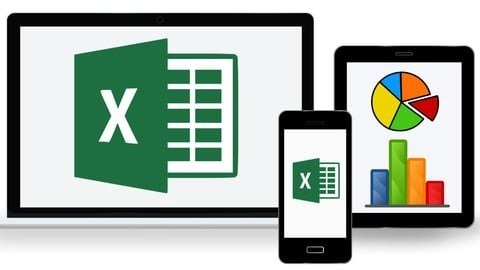
If you've ever felt overwhelmed looking at an Excel spreadsheet, you're not alone. Microsoft Excel can look intimidating with all its formulas, charts, tables, and tabs. But here’s the thing — once you master it, Excel becomes one of the most powerful tools you’ll ever use. Whether you're managing personal finances, analyzing data, or building dashboards for work, Excel has you covered.
So, how do you go from being an Excel rookie to someone who uses pivot tables in their sleep?
Simple. By learning from the Microsoft Excel: Ultimate Mastery from Beginner to Pro course — a comprehensive program designed to turn even the most hesitant users into Excel power users.
Let’s break down why this course is worth your time and how it can transform your skills from basic to brilliant.
Why Excel Mastery Matters in 2025 (and Beyond)
Excel is not just a tool. It’s practically a language spoken across all industries — from finance and marketing to healthcare and logistics. Here's what makes it essential:
Universal Application: Almost every job requires some level of data entry, reporting, or analysis.
Efficiency & Productivity: Mastering Excel helps you complete tasks faster and more accurately.
Career Advancement: Proficiency in Excel is a highly sought-after skill that can help you stand out.
Smarter Decision Making: With Excel, you can visualize data, forecast trends, and make data-driven decisions.
So, whether you're job hunting, starting a business, or looking to automate repetitive tasks, mastering Excel is a smart move.
What Makes This Excel Course So Effective?
There are tons of Excel tutorials out there, so why choose this one? The Microsoft Excel: Ultimate Mastery from Beginner to Pro course on Korshub is different. Here’s how:
✅ All-in-One Learning Path
Instead of bouncing between YouTube videos and random blog posts, this course gives you a structured, progressive roadmap. It starts with the basics like formatting cells and quickly moves into advanced territory like macros and data analysis.
✅ Hands-On Learning with Real-Life Examples
You won’t just learn how to use VLOOKUP or SUMIF — you’ll use them in real-world scenarios that simulate actual workplace tasks. That means what you learn is immediately applicable.
✅ Latest Excel 2021 Features Covered
With tools and techniques updated for Microsoft Excel 2021, this course ensures you're learning the most relevant and up-to-date content. Features like dynamic arrays, XLOOKUP, and improved charting functionalities are all part of the package.
✅ Lifetime Access with Future Updates
Once enrolled, you’ll have lifetime access to the course. Whenever there’s a new Excel update, you’ll be the first to know and learn how to use it.
What You’ll Learn — A Peek into the Curriculum
Here’s a quick overview of the skills you'll gain from beginner to pro level:
🟢 Beginner Essentials
Navigating Excel’s interface
Formatting cells and worksheets
Basic formulas and functions (SUM, AVERAGE, COUNT)
Sorting and filtering data
Creating and formatting simple charts
🔵 Intermediate Proficiency
Conditional formatting
Data validation
Pivot tables and Pivot charts
Logical functions like IF, AND, OR
Lookup functions (VLOOKUP, HLOOKUP, XLOOKUP)
🟣 Advanced Excel Techniques
Data visualization dashboards
Advanced charts (combo, waterfall, histogram)
What-If analysis (Goal Seek, Scenario Manager)
Named ranges and data tables
Working with large datasets
🔴 Excel Power Tools
Power Query & Power Pivot
Macros and VBA basics
Automating reports
Connecting Excel to other data sources
Advanced data modeling and forecasting
Real-World Applications: How Excel Helps You Every Day
You might be wondering, "Will I really use all this?" The short answer: YES.
Here’s how Excel shows up in real life:
For Students: Organize study schedules, calculate GPA, track expenses.
For Freelancers: Invoice clients, calculate earnings, manage projects.
For Office Workers: Analyze sales data, create performance dashboards, generate automated reports.
For Small Business Owners: Track inventory, monitor cash flow, create financial projections.
And the best part? Once you’ve taken the Microsoft Excel: Ultimate Mastery from Beginner to Pro course, you’ll be doing all this with ease and speed.
Who Is This Course For?
This course is designed for everyone — regardless of your background or experience. Here's who will benefit most:
Absolute Beginners: No prior Excel knowledge needed.
Intermediate Users: Fill in knowledge gaps and explore new features.
Business Professionals: Improve productivity and data analysis.
Job Seekers: Boost your resume with a high-demand skill.
Entrepreneurs: Manage and grow your business more efficiently.
Key Features That Set This Course Apart
🌟 20+ Hours of Engaging Video Content
Packed with digestible lessons that keep you motivated.
🌟 Downloadable Resources & Workbooks
Practice what you learn with ready-to-use files.
🌟 Quizzes & Real-World Projects
Put your skills to the test with interactive assignments.
🌟 Certificate of Completion
Showcase your achievement and add it to your LinkedIn profile.
What Students Are Saying
"I thought Excel was only for accountants. After taking this course, I use it for everything — budgeting, planning, even my side hustle. Totally worth it!" — Priya M., Freelancer
"I landed a job partly because of the Excel dashboard I built as part of this course. Hiring managers were impressed!" — Jason T., Data Analyst
"This course is like having a mentor walk you through Excel step-by-step. I finally understand formulas, charts, and even macros!" — Alisha R., College Student
How to Get Started
Ready to transform how you work with data?
It only takes a few minutes to enroll in the Microsoft Excel: Ultimate Mastery from Beginner to Pro course. From there, you can start learning at your own pace — pause, rewind, practice — and gradually build mastery.
Excel Tips to Keep in Your Back Pocket
To give you a head start, here are a few tips that’ll instantly improve your Excel game:
CTRL + Arrow Keys: Jump quickly across large datasets.
Use Named Ranges: They make formulas easier to read and manage.
Combine Functions: Nest IF, AND, OR for powerful logical analysis.
Flash Fill: Excel predicts and completes repetitive entries for you.
Use Tables for Dynamic Ranges: Automatically updates data references when new rows are added.
Of course, all these tricks (and hundreds more) are covered inside the course!
Final Thoughts: Excel Isn’t Optional Anymore
Whether you're building your career, managing your own business, or simply trying to stay organized, Excel is one skill that pays for itself many times over. And you don’t need to spend months trying to figure it all out.
With the Microsoft Excel: Ultimate Mastery from Beginner to Pro course, you’ll go from confused to confident — unlocking the full power of spreadsheets, dashboards, and data automation.
0 notes
Text
Advanced Excel Course – Master the Tools Top Professionals Use Elevate your Excel skills and become a power user with our in-depth Advanced Excel course, designed for learners who are ready to move beyond the basics and tackle real-world data challenges.
Whether you're a working professional, a business owner, a student, or someone looking to upskill, this course is your gateway to becoming Excel-proficient in data analysis, automation, and reporting.
What You’ll Learn:
Master complex formulas like VLOOKUP, HLOOKUP, INDEX-MATCH, XLOOKUP, and dynamic arrays.
Understand nested IF statements, logical operators, and advanced cell referencing.
Create insightful dashboards using PivotTables, slicers, and PivotCharts.
Automate manual processes using Macros and foundational VBA scripting.
Leverage Power Query for data import, cleanup, transformation, and combination.
Use Power Pivot to model data from multiple sources and create powerful reports.
Implement data validation tools to control inputs and reduce human error.
Build interactive financial models, trackers, and custom templates.
Apply What-If Analysis, Solver, and Scenario Manager for smarter decision-making.
Use conditional formatting to highlight data trends, exceptions, and KPIs.
Explore advanced charting techniques to make your data presentations impactful.
Analyze large datasets efficiently using advanced filtering and dynamic ranges.
Learn keyboard shortcuts and productivity hacks to work faster in Excel.
Course Features:
100% recorded sessions – Learn at your own pace, on your schedule.
Step-by-step demonstrations with practical examples and downloadable files.
Lifetime access to all course content and future updates.
Certificate of completion to showcase your skills professionally.
Support via email or discussion forum for doubts and queries.
Suitable for Excel 2016, 2019, 2021 & Microsoft 365 versions.
Ideal for roles in data analysis, finance, HR, operations, sales, and consulting.
By the end of this course, you’ll confidently tackle advanced data tasks and streamline your workflow, helping you stand out in interviews, promotions, and high-impact projects.
Start learning today at www.mwcedu.com and transform your Excel skills into career assets.

#microsoft excel excel from beginner to advanced#advance excel course#advanced excel course online with certificate#advanced excel course online#advanced excel course with certification#excel beginner to advanced course#advance excel certification course#Oline learning platform
0 notes
Text
Excel for Accountants & Payroll: Advanced 2025 Guide

In the fast-paced world of finance and payroll, precision and efficiency are not just advantages—they’re necessities. As we navigate through 2025, one tool continues to dominate the back-end operations of businesses across the globe: Microsoft Excel. Despite newer tools entering the market, Excel remains the gold standard, especially for accounting and payroll professionals who rely on its flexibility and computational power to handle complex financial data.
However, Excel is no longer just about entering numbers into cells. Its advanced capabilities now allow for automation, data visualization, error tracking, and real-time financial analysis. That's exactly what this Advanced Excel Guide 2025 aims to help with—equipping accountants and payroll teams with the modern-day skills to do more in less time, and with greater accuracy.
Why Excel Still Reigns Supreme in Accounting and Payroll
The beauty of Excel lies in its versatility. Whether you’re working for a small business or part of a large enterprise payroll department, Excel can be scaled and tailored to your needs. From setting up employee pay structures and managing timesheets to forecasting budgets and generating financial statements, Excel is the ultimate companion for finance professionals.
With the 2025 updates and integrations, Excel has gone beyond the basics. Now, with powerful features like Power Query, XLOOKUP, dynamic arrays, and pivot charts, accountants can dive deeper into financial insights without relying on multiple software tools. Excel for Payroll isn’t just about calculations anymore—it’s about strategic analysis and decision-making, all happening in one robust spreadsheet.
Mastering Advanced Features in 2025
This year, the focus of many Excel upgrades is about making the tool smarter and more intuitive. For those pursuing an Excel course in 2025, the emphasis is on automation, error reduction, and efficiency. Advanced users are expected to go beyond SUM and VLOOKUP, diving into real-time dashboards, macros, and data modeling.
Understanding tools like Power Pivot is crucial for accountants who need to analyze large datasets quickly. Payroll professionals, meanwhile, benefit from learning IF statements, nested formulas, and conditional formatting, all of which help flag discrepancies, highlight patterns, and maintain consistency in payroll records.
With built-in templates and AI-assisted formula suggestions, Excel is becoming a proactive partner in your financial workflow rather than just a reactive tool. This shift makes learning from an advanced Excel guide all the more essential for staying relevant in the field.
Excel for Accountants: Going Beyond the Ledger
Accounting isn’t just about recording transactions—it’s about interpreting them. Excel gives accountants the power to visualize financial data with tools like charts, sparklines, and scenario managers. Imagine creating a monthly report where every key metric updates automatically when you change a single cell. That’s not just efficient; it’s transformational.
In the Excel guide 2025, special emphasis is placed on data validation, protection, and linked workbooks, which are essential for accountants handling sensitive or collaborative files. Also, auditing tools such as the formula tracer and watch window help reduce the risk of errors and improve overall financial integrity.
Today’s accountant needs to think like a data analyst. With Excel’s robust functionalities, you can forecast sales trends, model financial outcomes, and provide real-time insights to stakeholders—all without switching to different software.
Excel for Payroll: Automating the Repetitive
Payroll processing is one of the most repetitive yet critical functions within any HR or finance team. Mistakes here can lead to compliance issues, dissatisfied employees, and even legal troubles. That’s why modern payroll professionals are leaning heavily on Excel for Payroll automation.
In 2025, payroll experts are expected to understand how to set up dynamic pay scales, automate leave tracking, and generate tax summaries using Excel’s advanced features. Functions like TEXT, DATE, EOMONTH, and NETWORKDAYS are essentials for creating error-free, compliant pay reports.
Using pivot tables, payroll teams can instantly group and filter employee data across departments, track overtime trends, or assess bonus distributions. Excel’s macro recorder can automate the monthly salary sheet generation, saving hours of manual effort.
The Advanced Excel Guide 2025 places a clear focus on these automation techniques—helping professionals cut down on repetitive tasks and spend more time analyzing data for accuracy and trends.
Getting the Most Out of Excel Courses in 2025
If you’re serious about upskilling this year, enrolling in a structured Excel course is a smart move. But not all courses are created equal. The best programs in 2025 go beyond basic functions, offering real-world case studies that mirror the day-to-day work of accountants and payroll professionals.
Look for courses that include hands-on training in financial reporting, data modeling, and payroll scheduling. Learning how to build an interactive dashboard or automate monthly close processes can be a career-changer. Not only will it make your job easier, but it will also add tremendous value to your organization.
Today’s employers expect accountants and payroll managers to be self-sufficient with data tools. With the right Excel guide 2025, you can confidently step into that expectation and even go a step beyond.
Real-World Application of Advanced Excel Skills
Think of Excel not as a spreadsheet but as a business engine. Imagine you’re working in a midsize company and your monthly payroll file includes data for 500 employees. With the right formulas, you can calculate taxes, deductions, and net pay automatically. With pivot charts, you can provide HR with insights on salary distribution. And with data validation, you ensure no one enters invalid values or dates.
Similarly, in accounting, you can use Excel to build cash flow projections or break-even analyses using just a few linked sheets. Want to track financial KPIs or set up alerts when expenses exceed a threshold? Excel makes it possible—all with a bit of setup and understanding of its deeper features.
This is the power of Excel when it’s in the hands of a trained professional.
Why This Guide Matters in 2025 and Beyond
The need for accuracy, speed, and automation in finance roles has never been greater. As regulations evolve and business demands grow, accountants and payroll specialists can’t afford to stick with outdated methods. The Advanced Excel Guide 2025 is more than just a manual—it’s a strategic resource for professionals who want to elevate their roles and future-proof their careers.
By learning how to leverage the full capabilities of Excel, you not only enhance your individual productivity but also contribute to a more agile and responsive organization. Whether you’re generating payroll summaries, auditing financial statements, or analyzing expense patterns, Excel has the tools—you just need to know how to use them.
Conclusion: Step Into the Future of Finance with Excel
Excel isn’t just a spreadsheet; it’s your financial Swiss Army knife. With 2025’s features and advanced tools, it’s time to move beyond basics and embrace the power of smart spreadsheets. For accountants and payroll professionals alike, mastering Excel is no longer optional—it’s a competitive edge.
So, whether you’re self-taught, seeking formal training, or simply looking to refresh your skills, the Excel guide 2025 is your roadmap to a more productive, insightful, and efficient financial workflow.
Don’t just use Excel. Master it—and make 2025 your most productive year yet.
0 notes